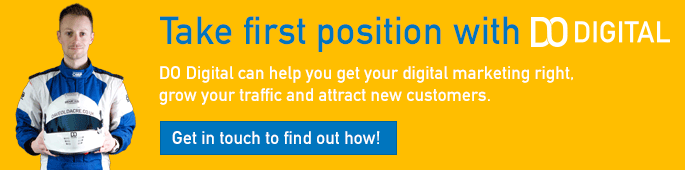As you'll have learned from our previous videos on Google Analytics, it's a great platform which can provide loads of insights into your users and website. Being able to share your Google Analytics data with others in your business can also provide real advantages not only to your digital marketing, but also to offline activity.
Your Google Analytics (or GA4) account also contains a lot of sensitive information about your business however, so you need to make sure that you're sharing the right kind of access with the right people and only when they need it. Adding and removing users in the right way will help you to keep control over the data in your GA profile and in this 90 Second Knowledge video we're going to show you just how to:
- Add new users
- What the different permissions are
- How to remove a user
Add a User in GA
It's important to say that the process of adding a user is the same in Universal Analytics and Google Analytics 4 and we've outlined the steps below:
- Log into your Google Analytics profile
- Click "admin" in the bottom left
- Decide if you want to add a user to a specific property or the whole account
- For a profile, select the property and click "property access management"
- For the whole account select "account access management"
- In the top right corner click the blue circle with a + sign, choose "add users"
- Enter the email address of the user to be added
- This must be a Google enabled email address (do that here if needed)
- Select the permissions needed
- Click "add" in the top right
GA User Permissions
The user permisssions in GA are as follows:
- Read & Analyze [sic]
- User will be able to access and export data to work offline
- Unable to make any account level changes
- Collaborate
- Can create and share things like dashboards, add annotations
- Edit
- Change change all elements of the property they have access to
- User Management
- Can add and remove users, plus change other users' access
Options 3 & 4 should be reserved for those who are trusted.
Remove a User from GA
To remove a user, access the admin section, then the access management of the account or property where they were granted access. Select the user(s) that you want to remove using the tick boxes and then click remove in the top right corner.
You'll be asked to confirm that you want to remove the users.
You can find all of our videos on our YouTube Channel (don't forget to like & subscribe) and they will also be posted to the website on a regular basis. We've kept them short to make them digestible and covered just the essentials you need to get going, we want you to get the most of out the platform rather than bamboozling you with detail.