Websites that use cookies have had to give a warning to users about the use of cookies for some years now. However following updates to GDPR in 2019 it's no longer enough to say to your users "accept the fact that we use cookies or move on.
In 2019 the ICO mandated that users must be given the choice to select which cookies they are happy to accept, in other words, presumed consent is no longer enough to be able to set cookies on your users devices.
Cookie management can seem like a daunting prospect for many small businesses, their owners or marketing teams which is why we've created a free cookie manager to help your business become compliant quickly and easily, and it all works in 4 easy steps:
- Install Google Tag Manager
- Install Our Cookie Manager
- Move Scripts to Tag Manager
- Apply Firing Rules
The cookie manager works through Google Tag Manager, to get started just download our Google Tag Manager Container and import it to your Google Tag Manager account (don't worry, it won't replace anything).
How Does the Cookie Manager Work?
Cookies are set for any number of reasons and store small pieces of information on a users device. They are set by code on a website such as a content management system, display ad providers or social media features.
Our cookie manager works in the same way as many paid for solutions, scripts which set cookies are added through Google Tag Manager and can then be managed by users should they choose to manage their cookie settings.
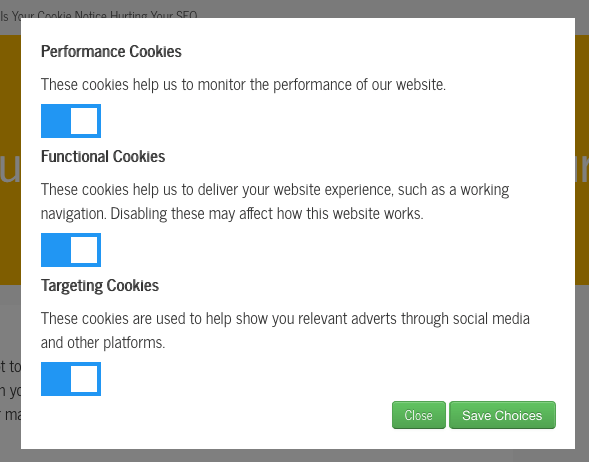
Why Use Our Cookie Manager?
Firstly, it's FREE. Secondly, it gives your users choice and the best user experience when it comes to choosing how data is stored on their device. Lastly it ensures your business remains compliant with the law.
How to Install the FREE DO Digitel Cookie Manager
We've made a video tutorial to help you install our cookie manager.
Now we're not saying installation is a 2 minute job, maybe 30 minutes if you're a small business and while we'll give as much detail as we can to help you use our cookie manager, you may want to get your developer to do the work, or get in touch and ask us to do it for you.
- Identify what cookies are being set on your website, on Google Chrome click the padlock in the top left and then the "Cookies" button.
- If you don't already use Google Tag Manager, create an account and a container here and then add the tag manager code to your website.
- Import our Google Tag Manager container.
- Move any "<script>" tags which are setting cookies into Google Tag Manager.
- Add the right firing rules to each tag, we've created 3 groups; Performance is for performance scripts such as Google Analytics, functional is for website functions like user preferences and targeting is for targeting cookies like advertising and publish your changes. You need to add all firing and exclusion rules for each group.
- Add the cookie manager code just above the "</body>" tag.
- Test your changes.




